Introduction to Data Science¶
1MS041, 2023¶
©2023 Raazesh Sainudiin, Benny Avelin. Attribution 4.0 International (CC BY 4.0)
01. BASH Unix Shell¶
- Dropping into BASH (Unix Shell) and using basic Shell commands
pwd--- print working directoryls--- list files in current working directorymkdir--- make directorycd--- change directoryman ls--- manual pages for any commandhead--- show the first lines of a file
- Grabbing files from the internet using
curl
def showURL(url, ht=500):
"""Return an IFrame of the url to show in notebook with height ht"""
from IPython.display import IFrame
return IFrame(url, width='95%', height=ht)
showURL('https://en.wikipedia.org/wiki/Bash_(Unix_shell)',400)
1. Dropping into BASH (Unix Shell)¶
Using %%sh in a code cell we can access the BASH (Unix Shell) command prompt.
Let us pwd or print working directory.
%%sh
pwd
%%sh
# this is a comment in BASH shell as it is preceeded by '#'
ls # list the contents of this working directory
%%sh
mkdir -p mydir
%%sh
cd mydir
pwd
ls -al
%%sh
pwd
"Use the source" by man-ning the unknown command¶
By evaluating the next cell, you are using the manual pages to find more about the command ls. You can learn more about any command called command by typing man command in the BASH shell.
The output of the next cell with command man ls will look something like the following:
LS(1) User Commands LS(1)
NAME
ls - list directory contents
SYNOPSIS
ls [OPTION]... [FILE]...
DESCRIPTION
List information about the FILEs (the current directory by default).
Sort entries alphabetically if none of -cftuvSUX nor --sort is speci‐
fied.
Mandatory arguments to long options are mandatory for short options
too.
-a, --all
do not ignore entries starting with .
-A, --almost-all
do not list implied . and ..
...
...
...
Exit status:
0 if OK,
1 if minor problems (e.g., cannot access subdirectory),
2 if serious trouble (e.g., cannot access command-line argument).
AUTHOR
Written by Richard M. Stallman and David MacKenzie.
REPORTING BUGS
GNU coreutils online help: <http://www.gnu.org/software/coreutils/>
Report ls translation bugs to <http://translationproject.org/team/>
COPYRIGHT
Copyright © 2017 Free Software Foundation, Inc. License GPLv3+: GNU
GPL version 3 or later <http://gnu.org/licenses/gpl.html>.
This is free software: you are free to change and redistribute it.
There is NO WARRANTY, to the extent permitted by law.
SEE ALSO
Full documentation at: <http://www.gnu.org/software/coreutils/ls>
or available locally via: info '(coreutils) ls invocation'
GNU coreutils 8.28 January 2018 LS(1)%%sh
## uncomment by removing '#' in the next line and try executing this cell
# man ls
2. Grabbing files from internet using curl¶
%%sh
cd mydir
curl -O http://lamastex.org/datasets/public/SOU/sou/20170228.txt
%%sh
ls mydir/
%%sh
cd mydir/
head 20170228.txt
To have more fun with all SOU addresses¶
Do the following:
%%sh
mkdir -p mydir # first create a directory called 'mydir'
cd mydir # change into this mydir directory
rm -f sou.tar.gz # remove any file in mydir called sou.tar.gz
curl -O http://lamastex.org/datasets/public/SOU/sou.tar.gz
%%sh
pwd
ls -lh mydir
%%sh
cd mydir
tar zxvf sou.tar.gz
After running the above two cells, you should have all the SOU (State of Union) addresses. By evaluating the next cell's ls ... command you should see the SOU files like the following:
total 11M
-rw------- 1 raazesh raazesh 6.6K Feb 18 2016 17900108.txt
-rw------- 1 raazesh raazesh 8.3K Feb 18 2016 17901208.txt
-rw------- 1 raazesh raazesh 14K Feb 18 2016 17911025.txt
...
...
...
-rw------- 1 raazesh raazesh 39K Feb 18 2016 20140128.txt
-rw------- 1 raazesh raazesh 38K Feb 18 2016 20150120.txt
-rw------- 1 raazesh raazesh 31K Feb 18 2016 20160112.txt%%sh
ls -lh mydir/sou
%%sh
head mydir/sou/17900108.txt
%%sh
head mydir/sou/20160112.txt
An interesting analysis of the textual content of the State of the Union (SoU) addresses by all US presidents was done in:
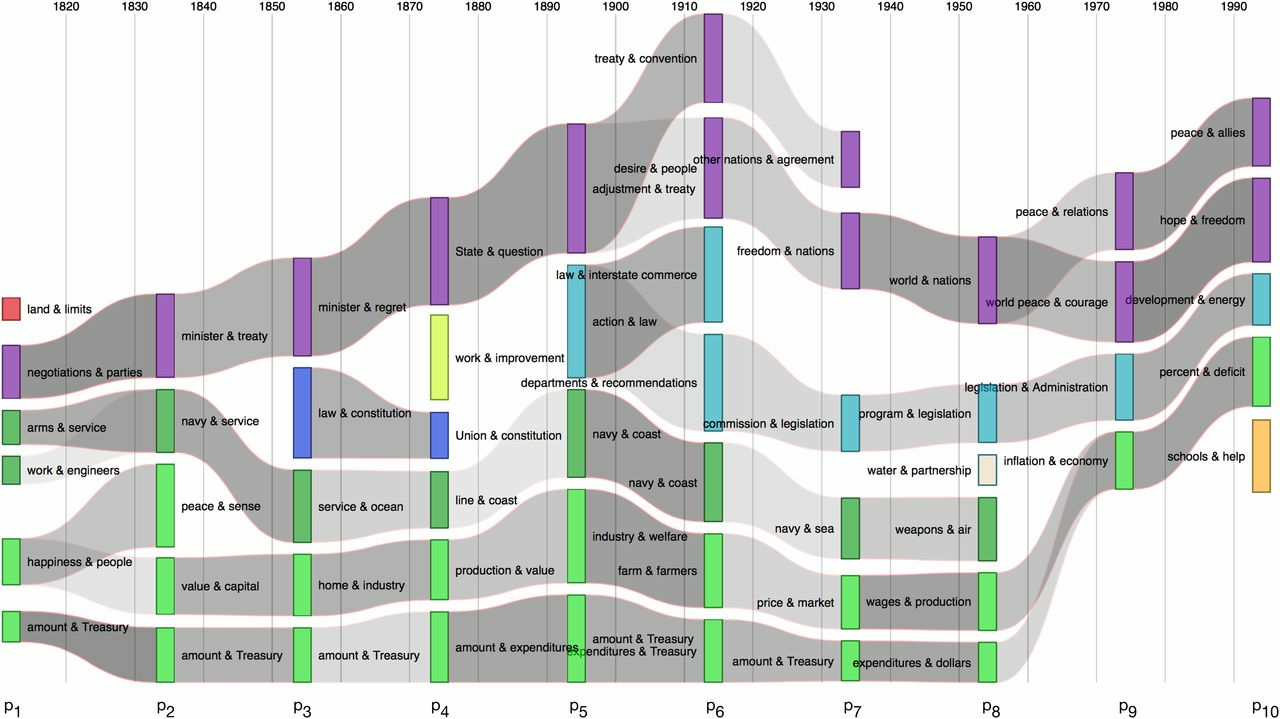
Fig. 5. A river network captures the flow across history of US political discourse, as perceived by contemporaries. Time moves along the x axis. Clusters on semantic networks of 300 most frequent terms for each of 10 historical periods are displayed as vertical bars. Relations between clusters of adjacent periods are indexed by gray flows, whose density reflects their degree of connection. Streams that connect at any point in history may be considered to be part of the same system, indicated with a single color.
You will be able to carry out such analyses and/or critically reflect on the mathematical statistical assumptions made in such analyses, as you learn more during your programme of study after successfully completing this course.
How was the sou.tgz file created?¶
If you are curious, read: http://lamastex.org/datasets/public/SOU/README.md.
Briefly, this is how a website with SOU was scraped by Paul Brouwers and adapted by Raazesh Sainudiin. A data scientist, and more generally a researcher interested in making statistical inference from data that is readily available online in a particular format, is expected to be comfortable with such web-scraping tasks (which can be done in more gracious and robust ways using specialised Python libraries). Such tasks also known as Extract-Load-Transform (ELT) operations are often time-consuming, expensive and the necessary first step towards extracting value from data.
A bit of bash and lynx to achieve the scraping of the state of the union addresses of the US Presidents,¶
by Paul Brouwers¶
The code below is mainly there to show how the text content of each state of the union address was scraped from the following URL:
Such data acquisition tasks is usually the first and cucial step in a data scientist's workflow.
We have done this and put the data in the distributed file system for easy loading into our notebooks for further analysis. This keeps us from having to install unix programs like lynx, sed, etc. that are needed in the shell script below.
for i in $(lynx --dump http://stateoftheunion.onetwothree.net/texts/index.html | grep texts | grep -v index | sed 's/.*http/http/') ; do lynx --dump $i | tail -n+13 | head -n-14 | sed 's/^\s\+//' | sed -e ':a;N;$!ba;s/\(.\)\n/\1 /g' -e 's/\n/\n\n/' > $(echo $i | sed 's/.*\([0-9]\{8\}\).*/\1/').txt ; doneOr in a more atomic form:
for i in $(lynx --dump http://stateoftheunion.onetwothree.net/texts/index.html \
| grep texts \
| grep -v index \
| sed 's/.*http/http/')
do
lynx --dump $i \
| tail -n+13 \
| head -n-14 \
| sed 's/^\s\+//' \
| sed -e ':a;N;$!ba;s/\(.\)\n/\1 /g' -e 's/\n/\n\n/' \
> $(echo $i | sed 's/.*\([0-9]\{8\}\).*/\1/').txt
doneIf you have time and are curious how each of the components in the above pipeline via | operators work, try to read man echo, man sed, man grep, man head, man tail, and man lynx or lynx --help. If a command like lynx is not in your system, then you can install it with some work (mostly googling).
%%sh
## uncomment by removing '#' in the next line and try executing this cell by pressing Ctrl-Enter to see if lynx is installed
#lynx --help
So using lynx is not that difficult. Suppose you want to dump the contents of https://lamastex.github.io/research/#available-student-projects to stdout or standard out, we can do the following:
%%sh
## uncomment by removing '#' in the next line and try executing this cell if lynx is installed
#lynx --dump https://lamastex.github.io/research/#available-student-projects
Hopefully, you had fun with BASH! Now let us put BASH to use.